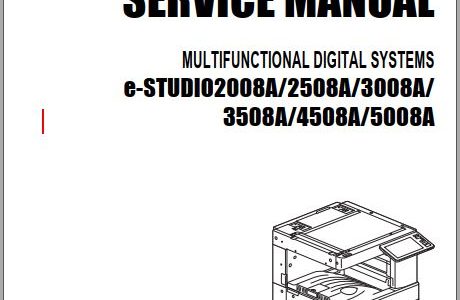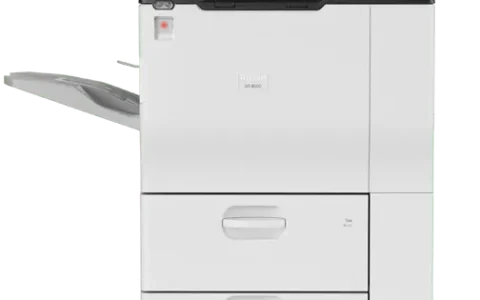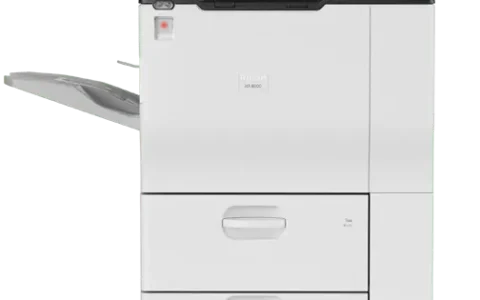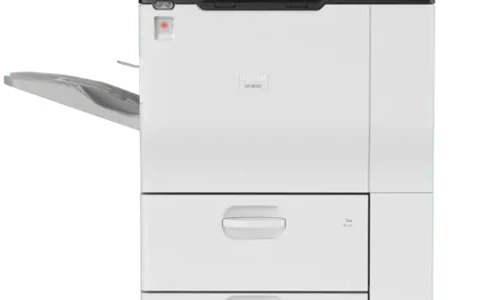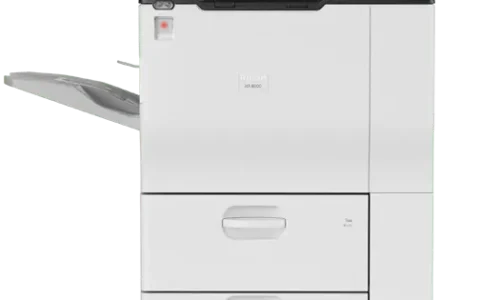Firmware Toshiba Copier
FIRMWARE TOSHIBA
In the process of long-term use, the failure of the hard drive board, bad is inevitable. When replacing the hard drive board, the firmware must be re-run to synchronize the new hardware to be used. Instructions for installing the Toshiba Phu Ngoc Khang copier firmware, please share this article so you can do it yourself at home!
1. Prepare a USB of 2GB or more Fortmat in Fat32 format. The higher the memory, the better, can hold multi-model firmware!
2. Prepare a zin hard drive (with AI Key) to replace it (in case your hard drive fails).
Download Toshiba E-Studio copier firmware
The models are different, so you must choose the correct firmware models to install:
Contact:
Gmail: truongman240790@gmail.com
Whatsapp: 0948364132
Provide firmware for all toshiba and rioch firmware series
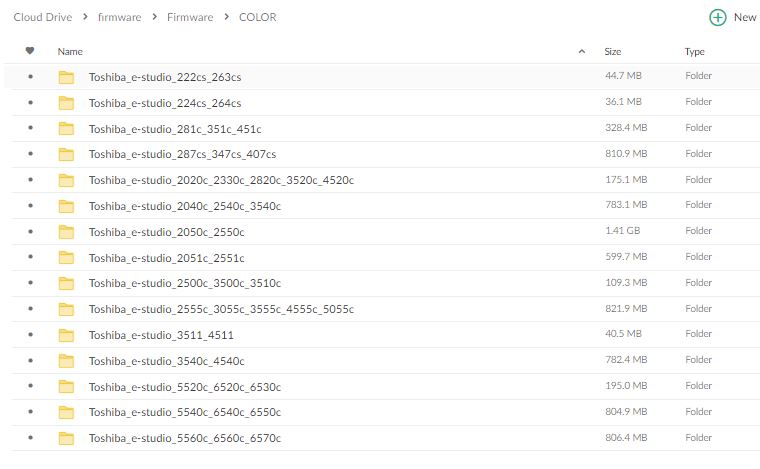
After downloading the firmware to your device, continue to extract the file. Then copy the downloaded firmware board to USB aka create a copier firmware installer for USB.
*Note: It is recommended to unplug the USB in safe mode, to avoid damaging the USB.
Steps to rerun Toshiba copier firmware
Step 1: Fromat the hard drive
You simultaneously press two [C] (clear) + [number 3] key and turn on the device, hold the 2 keys until the machine beeps, then release. The screen will display 3 items that need to be reset:
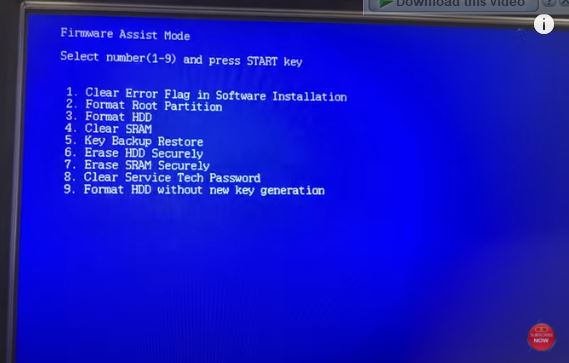
Press number 3 then press [START key], wait a few seconds, then the screen says Fortmat complete, then turn off the machine.
Step 2: Plug in USB with Firmware and Toshiba copier
1 hand turn on the machine and 1 hand hold down [key 94] until the screen can enter the software, then release [key 94], then the screen will display 4 or 5 items (depending on the model).
You press the key 4 with the word HDD SYS Update (if you are only running the hard drive, you need to find the correct word) then you press START and wait for a few minutes, when the word UPDATE COMPLETE appears in the lower right corner, you turn it off. machine go. then unplug the USB.
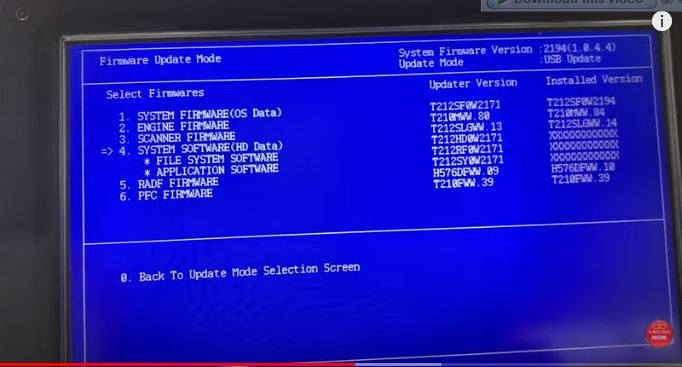
If you turn on the machine and the machine shows error F100, then go to 08 – 9030 – Start – Intialize, so the firmware for the Toshiba copier has been installed.
The case applies to replacing the main or faulty software:
1. Prepare a USB with the firmware of the machine mode.
2. Plug the USB into the copier (make sure the power to the machine is stable because when the firmware is loading, the power is lost, it will damage the main SYS).
3. 1 hand to turn on the machine and 1 hand to press the [94] key until the screen enters the software, then release.
4. We press select [1-2-3-4] if the machine has RADF, then select 5 then press START.
5. Wait for about 5 to 7 minutes when the machine shows the UPDATE COMPLETE message, then turn off the machine. Unplug the USB and turn on the machine.
Here is a detailed video tutorial:
Good luck!
Website:PHÚ NGỌC KHANG
Fanpage:Facebook
WhatSapp: 0948 364 132